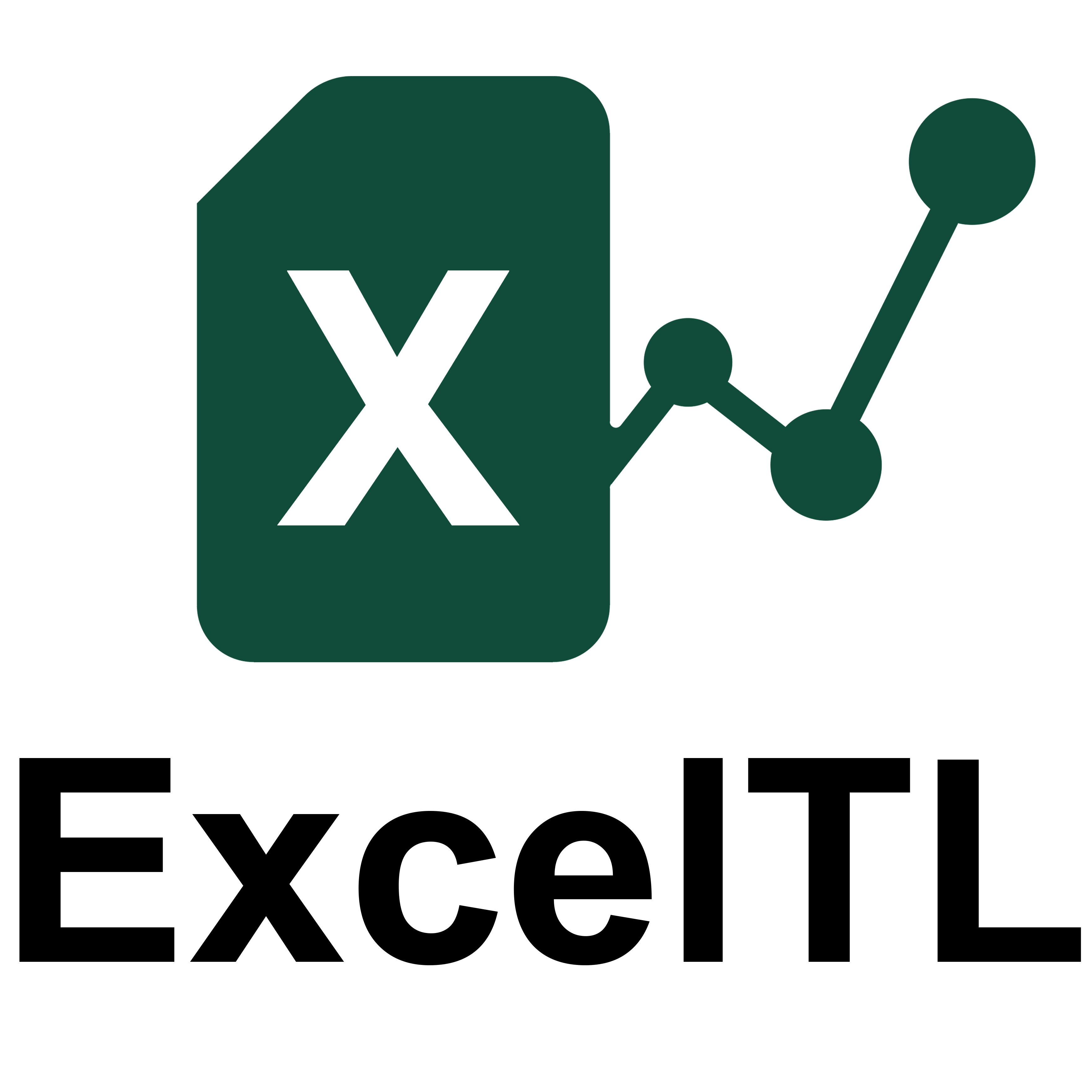Certificate Support Info
[Important] Microsoft Defender SmartScreen Warning When Installing ExcelTL
Thank you for using ExcelTL
Since January 25, 2021, Microsoft has updated the Microsoft Defender SmartScreen security feature. As a result, even software that is properly signed with a valid code signing certificate may display a warning screen when executed in certain environments.
Our installer ExcelTL_Installer.exe may also be affected by this mechanism. To ensure security, our software is digitally signed with a trusted certificate issued by GlobalSign, one of the world's leading security solution providers. The following instructions will explain the situation and guide you on how to verify the file.
About the SmartScreen Warning
When downloading or running a newly signed application (especially one signed with a new intermediate CA certificate), SmartScreen may not yet have sufficient reputation information. In such cases, the following warning screen may appear:
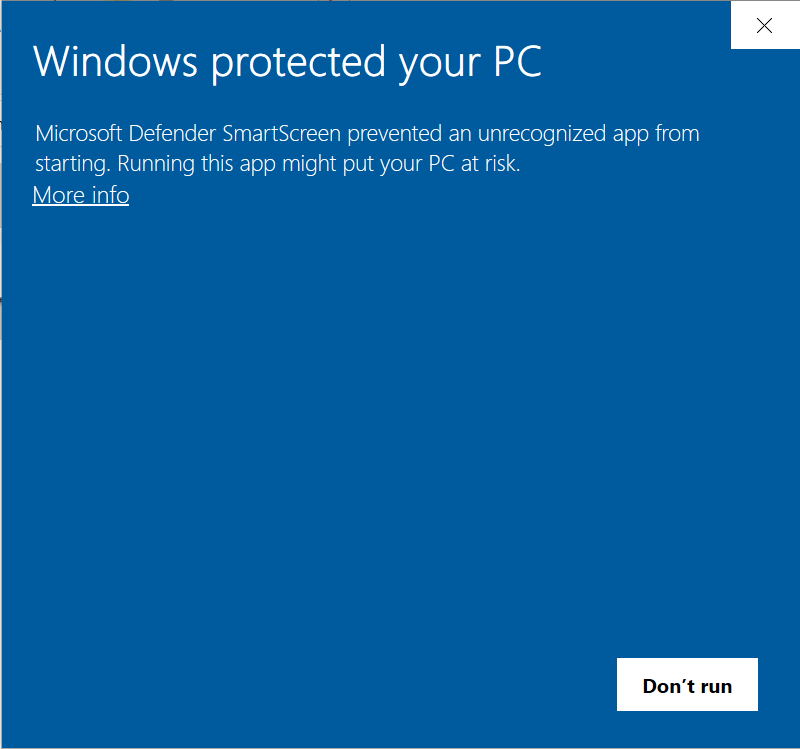
The steps from this screen will guide you to verify the certificate:
- Click on "More info".
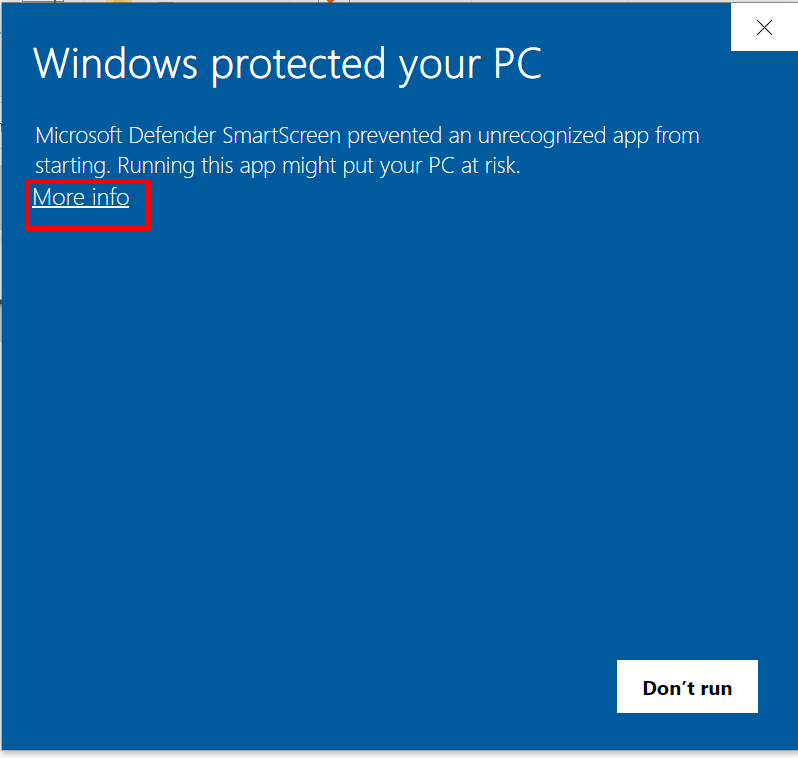
- Then, check that the publisher name is furuCRM株式会社.
- If the publisher is correct, click "Run anyway" to proceed.

How to Verify the Digital Signature
Our company signs the installer using a code signing certificate.
To verify the signature information of your ExcelTL_Installer.exe, follow the steps below:
How to Check the Signature:
Right-click on ExcelTL_Installer.exe and select "Properties"
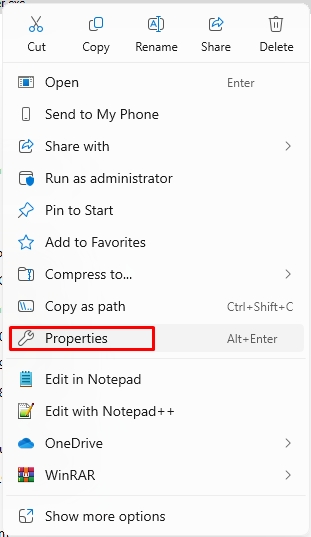
Open the "Digital Signatures" tab
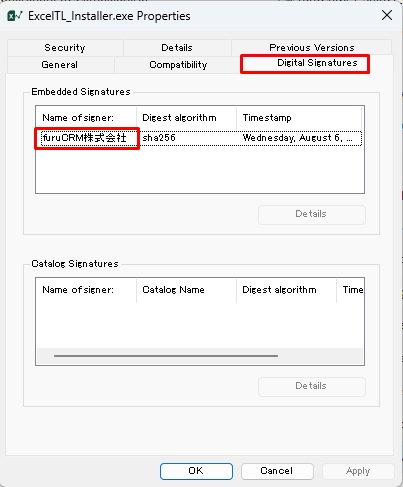
Check that the "Name of signer" field shows "furuCRM株式会社".
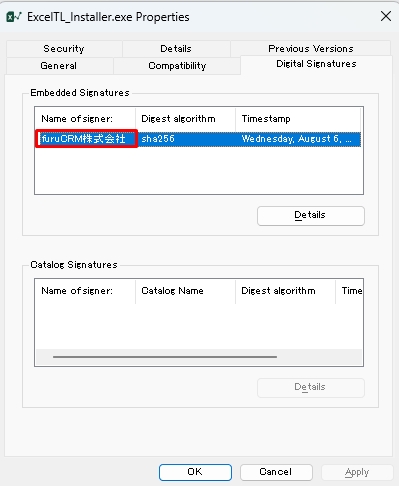
Click "Details", then click "View Certificate".
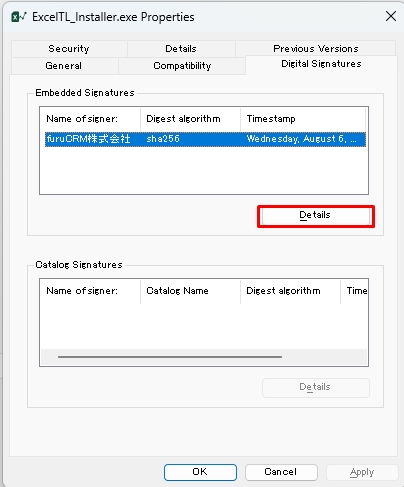
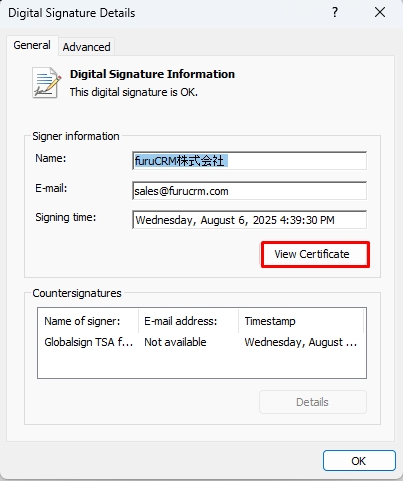
Verify that the certificate was issued to our company and is valid.
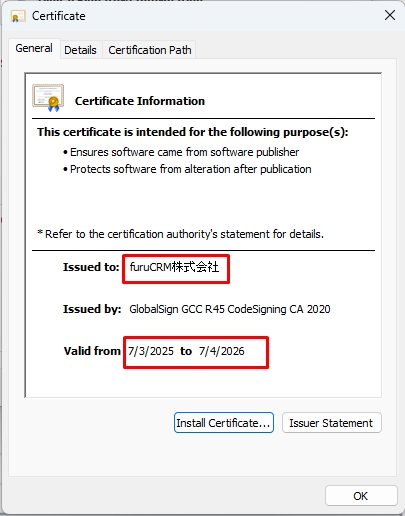
For Your Safety
If SmartScreen displays a warning but you have confirmed that the publisher is our company, the file is legitimate and safe to install.
Never install unsigned software or any files where the publisher cannot be confirmed.
Contact Us
If you have any questions or concerns, please feel free to reach out to us:
Important Note
This behavior is part of Microsoft’s SmartScreen reputation system. The warning may disappear automatically as the number of downloads increases and the file gains reputation. We appreciate your continued support of ExcelTL.